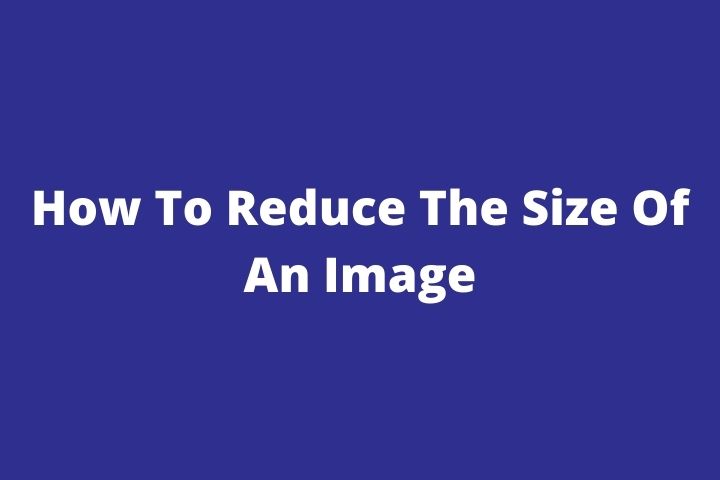For various reasons, you may need to reduce the size of an image. In other words, you want to modify its dimensions in order to enlarge it, or, on the contrary, to reduce it. Fortunately, there are many tools that allow you to resize your images. Discover in this article some ways to reduce the size of a photo, on all media.
Table of Contents
How To Resize The Size Of An Image?
First, let’s see what are the best tools at our disposal to resize images on a computer.
The Photos tool on Windows to change the size of your images
The first tool is the most obvious. “Photos” is the tool for reading and processing images directly integrated into Windows 10 and 11 . It helps to meet very simple needs when it comes to images, and resizing is one of them.
It could not be easier. Just right-click on the image in question, and select “Open with” then “Photos”. The chosen photo will thus open via the tool’s reader. There is a toolbar at the top of the screen: this is where the function that interests us is located.
To the very right of this bar there is an icon of 3 small dots that allows us to open additional settings. Click on it and simply choose ” resize “. All you have to do is choose the dimensions you want to give to your image, and whether you want to keep the same proportions or not.
Bulk Resize Photos: online image processing
The “Photos” tool is convenient, but it requires us to perform the procedure for each image. If you’re looking to batch process images, the Bulk Resize online tool has the solution for you.
This free site is very easy to use. When you arrive on its interface, you have to add the different photos you want to process. You can import them by dragging and dropping them or by searching for them in your folders.
At this point, several options are available to you. To resize the images, 5 possibilities are available to us:
- Percentage : you fill in the scale in percentage that you want to give to your image, compared to its basic dimensions. For example, to divide its measurements by two, it will be necessary to write “50%”.
- Image dimensions: you define a precise dimension, to which all the images will adapt. By default, the tool offers you to use padding so that your images are not crushed or stretched.
- Width : this is one of the most practical features: you choose a common width for all the images, and they keep a height proportional to their basic dimensions.
- Height : same principle as with the width, but with the height of the images.
- Longest side : you define the size of the longest side of each of the images to be processed.
For each of its processes, you can choose the image format that will be adopted after processing. You have the choice between JPG, PNG and WEBP. You can also choose the image quality.
Also Read : Social Media Strategy
Adobe Photoshop: The ultra-powerful software
Finally, a tool that has nothing to do with the 2 previous ones: Photoshop , the Adobe suite software. This is a very powerful graphics software , among the most widely used in the world.
In reality, using Photoshop just to resize an image is a bit overkill for this software given its capabilities. But, if you have the tool, you might as well take advantage of it.
This is the main advantage of this tool, it allows you to resize images, but above all to take advantage of all its very powerful and professional graphic features .
The process is very simple: once you have opened Photoshop, go to File > Open and then import the photo you want to modify. Then, once the image is on your workbench, click on the “Image” tab then select “Image size”.
A window normally opens with the various resizing parameters . You can choose the unit in which you will process the image (pixels, inches, etc), the resolution, the resampling and the conservation of the basic proportions.
With Photoshop, you can also do batch processing without limits, thanks to the power of the software.
How To Reduce The Photo Size On An Android Phone?
Photo & Picture Resizer
If you use a smartphone or at least an Android device, you will be able to take advantage of applications on the Play Store to manage the size reductions of your images.
The first one we are going to see is Photo & Picture Resizer . This application is totally free and allows you to modify the dimensions of an image as well as reduce its weight. The purpose of the operation is not to lose image quality.
The operation is very simple, you select a photo from the application, then you choose the dimensions to adopt it.
Resize Photo
This app cuts to the chase when it comes to image resizing. You import the photo, you change the size and you’re done! You can set a custom resolution or use the predefined ones.
Once the resizing is complete, you can share the image on your social networks like Facebook, Instagram or Twitter directly from the app. It is also possible to upload it to your gallery.
Photo Resizer
The last tool you can use for Android is the Photo Resizer app . This one is really complete, it allows you to do everything you could expect from an image processing tool.
First of all, you will be able to manage the resizing of the image according to their default resolutions or a custom size of maximum 2048*2048 px. It will also be possible to crop the images, to keep only a part of them.
The advantage is that it is possible to process images in batches with this tool, as we could do with Photoshop or Bulk Resize that we saw above.