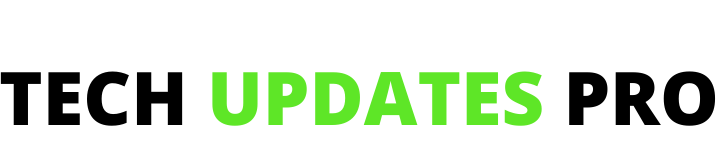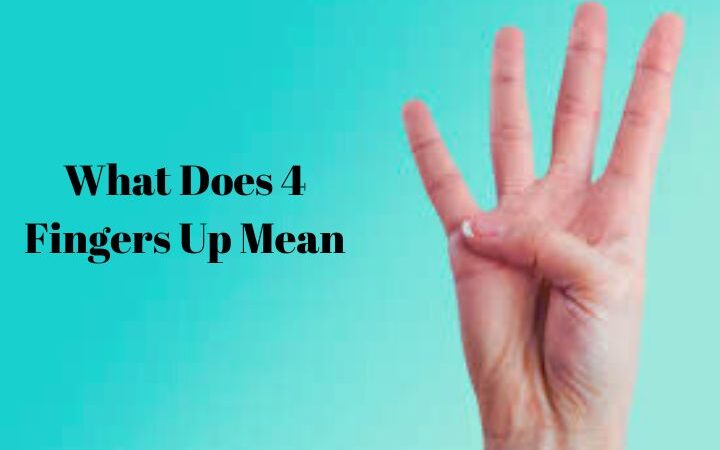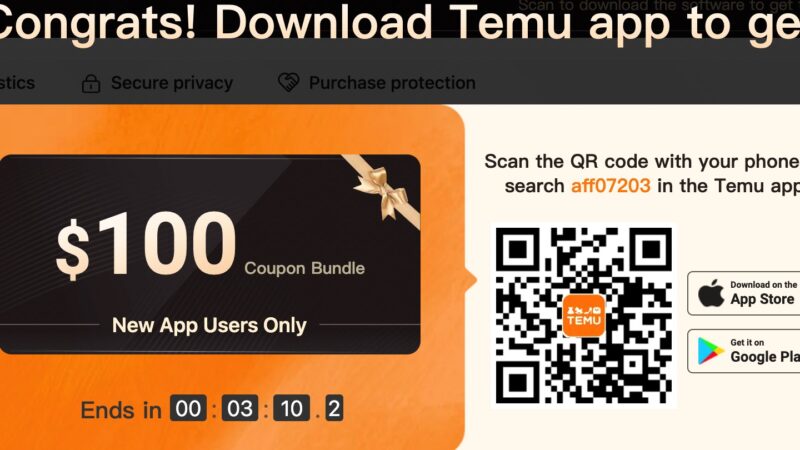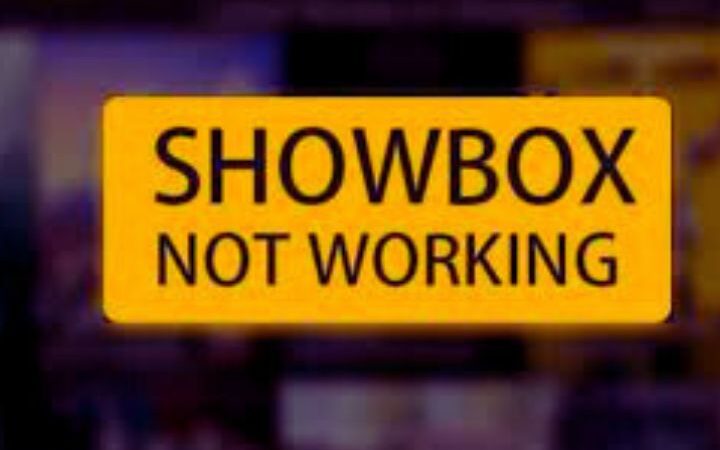Windows 32 Or 64 Bit: How To Know Its Version And What Are The Differences?

Windows 32 Or 64 Bit : When you download software, you are often asked to choose between the 32-bit version or the 64-bit version. Your choice must obviously take into account the Windows version you are using.
Table of Contents
32-bit Windows Or 64-bit Windows?
This question is not insignificant, as the number of bits has an impact on the storage capacity, the fluidity, the speed and even the performance of the processor.
For a layman, all this may seem purely technical, but don’t panic! It’s just a question of knowing which version of Windows you are using and what are the main differences between a 32-bit and a 64-bit?
After going through this article, you will know exactly what to do, without having become an expert or a computer genius.
Windows 32 bits Or 64 bits: How To Know Its Version?
Before even looking at how to know its Windows version (32 bits or 64 bits) , it seems important and essential to define what a bit is and this, for a better understanding.
The computer bit: what is it?
The term bit comes from the contraction of the English expression Binary Digit which means “binary number” in French. The bit is simply the elementary unit of digital , it only takes two values which are 0 and 1. It is used to encode digitized information by forming sequences with different lengths which will subsequently form words.
To make it simpler, imagine that we only have a two-letter alphabet: A and B. The more bits we use, the more words we can form . ABBA could correspond in binary language to 0110 and so on.
32-bit Windows and 64-bit Windows are therefore two very different versions, but how do you know which one you are using?
Also Read : Reduce The Size Of An Image
How to know its Windows version?
Can your Windows version run a 32-bit or 64-bit program? The question can also be posed in this form. Bits primarily refer to the structure of processors. The processor is an important component of the computer that processes document data and software instructions.
To know the Windows version installed on your computer or PC, here is how to proceed:
- Click on the “Start” menu and then on “Settings”
- Failing this, press the Windows + i keyboard combination to open the “Windows settings” window.
- Click on the “System” section
- Select the “System information” section in the left part of the window
- Scroll down the right side of the window until you reach the “ Device Specifications” section
- In the “System Type” section , you have the two information you are looking for, namely : the Windows version (32 or 64 bits) and the processor architecture (x86 or x64).
Now that you know which version of Windows you’re using, it’s time to highlight the major differences between a 32-bit Windows version and a 64-bit Windows version .
What Are The Differences?
The differences between the 32 and 64 bit Windows versions mainly lie in the architectures of the processors. The computing world is filled with countless types of processors, but two stand out above the rest:
- x86 architecture processors
- x64 architecture processors
x86 processors have a 32-bit architecture and can therefore only process information encoded in 32-bit words.
As for processors with x64 architecture, they use a 64- bit architecture and can therefore process 64-bit coded data .
To put it more simply, x64 architecture processors are much more powerful than x86 architecture processors.
The main differences
What’s the point of having a 32-bit or 64-bit Windows processor if there is no software created to use it? This is why several operating systems, especially Windows, have implemented software with different characters. This allows both to optimize the 32-bit version, and the 64-bit version.
Here is listed the specificities of both a processor with architecture (processor + Windows) x86 and x64 :
- A 32-bit architecture can only manage 3.5 GB of RAM
- 64-bit architecture can handle 3.5GB to 128GB and more depending on operating systems and motherboard
- A 64-bit architecture can also manage less than 3.5GB, in this case 2GB or 1GB
- Unable to install a 64-bit version of Windows on an x86 (32-bit) architecture processor
- On the other hand, it is possible and even common to install a 32-bit Windows on a 64-bit processor
- There are software that works strictly on 32-bit Windows because it was designed specifically for this type of architecture.
All in all, after having explored the x86 (32-bit) and x64 (64-bit) architectures, it appears that this latest version offers a wider operating panel. It is both more powerful and more efficient, which obviously does not call into question the 32-bit Windows version.
Also Read : Smartphones