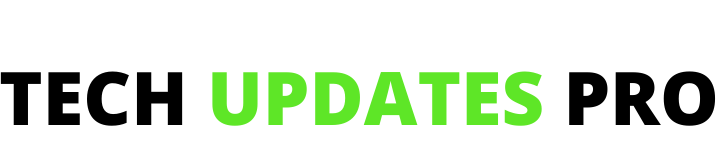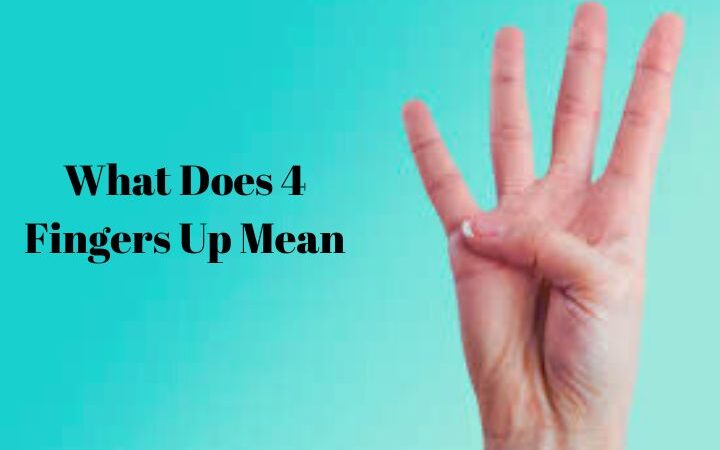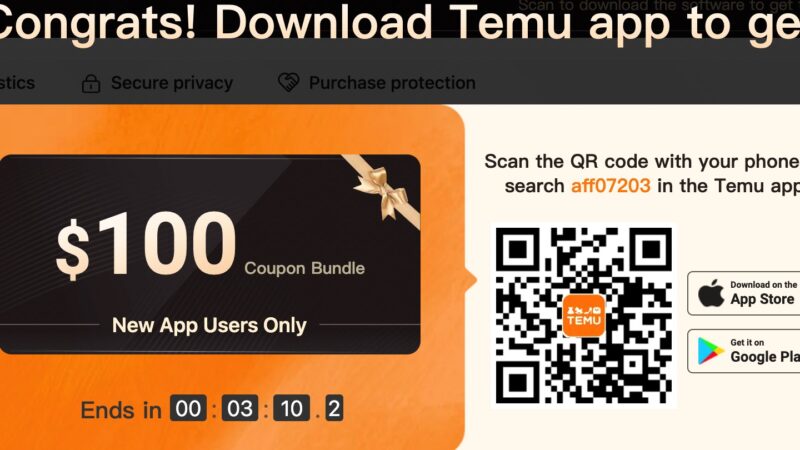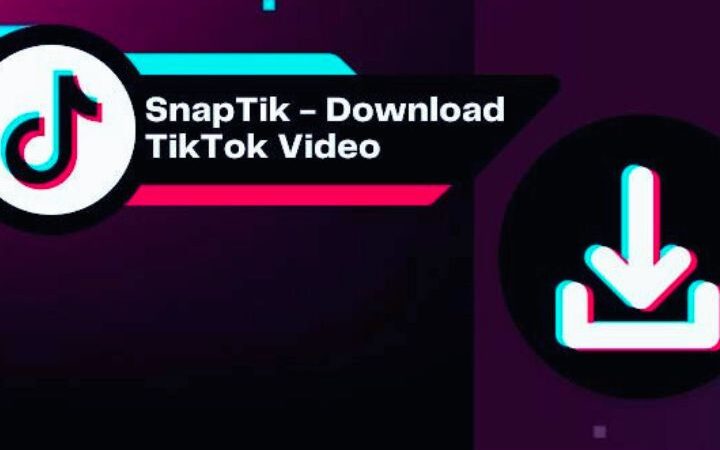SMC Reset | Why And How To Reset The SMC In Your MacBook For Optimal Performance

SMC Reset: Modern MacBook computers contain sophisticated hardware and software components essential for optimal performance. However, even the most well-designed systems can encounter issues resulting in unexpected behaviors.
One valuable troubleshooting technique in resolving various glitches involves resetting the MacBook’s System Management Controller, commonly called an SMC reset. This guide explores what the SMC controls and why specific problems may stem from its operation before outlining the simple reset process users can implement.
Table of Contents
Purpose Of The SMC Chip
The SMC acts as the conductor coordinating low-level motherboard interactions related to power inputs, cooling functions, and input device responsiveness. Its role makes an SMC reset a logical first step when encountering problems involving battery drainage, thermal regulation, keyboard/trackpad snags, or component failures lacking clear causes. Resetting refreshes internal settings and power controls that sometimes become corrupted due to fluctuations, helping isolate software bugs from deeper hardware faults.
Signs Warranting An SMC Reset
Common symptoms signaling an SMC reset include abnormal battery exhaustion, improper sleep/wake behavior, uneven screen brightness control, strange backlighting issues, faulty cooling fan activation, or general glitches not tied to software updates. Resolution inconsistencies across native display modes, overall sluggishness disproportionate to programs running concurrently, and general system instabilities outside user control also qualify. Isolating variable factors makes resetting the straightforward initial diagnosis method.
Executing Resets On Various MacBook Models
With newer Intel-based notebooks containing the T2 chip requiring shorter key combinations, instructions vary slightly between product generations. However, methods follow an intuitive shutdown-and-key-hold process, leveraging power switches safely without risking drive wipes or permanent component damage. Patients adhering closely to directed steps for their specific MacBook year/model are empowered to quickly resolve software/hardware separations through simplified hardware recalibrations at a component level.
Assessing Outcomes And Next Diagnostic Steps
Following an SMC reset, the user promptly restarts and observes whether anomalous behaviors resolve or symptoms altogether disappear. While often rectifying minor glitches, a reset alone may not cure all issues, in which case shutting down entirely before attempting again or evaluating firmware/utility updates provides the following logical troubleshooting. When problems persist, service options can be considered with confidence hardware reset potentials were exhausted correctly first.
Tips For Elderly MacBook Models
Some earlier MacBook models from pre-2015 may require slightly different techniques to reset the SMC, which owners should follow properly. Processes such as obliterating the removable battery or using alternative key combinations can help ensure a complete reset for systems with designs diverging from recent hardware. Taking extra time with vintage equipment helps maximize the chances of issue resolution.
Combining SMC Resets With PRAM Reboots
In particularly stubborn cases where anomalies exhibit after an isolated SMC reset, some technicians recommend additionally trying to refresh the Parameter RAM cache holding small system settings. Executing concise PRAM reset steps simultaneously may produce further beneficial results, improving memory handling or software loading processes. While not always necessary, combined resets introduce minimal inconvenience for stubborn quirks.
When To Seek Professional Hardware Diagnosis
If multiple thorough SMC and PRAM reset attempts paired with macOS reinstallations prove unable to remedy persistent anomalies, it may signify the need for inspection by Apple technicians. Scenarios like smoke damage, liquid spills, or abnormal component wear could be present, requiring skilled tools for deeper diagnostic testing. Rather than endless online troubleshooting, professional hardware evaluation saves time and ensures complications don’t worsen under continued self-use.
Resetting SMC After MacOS Upgrades
Many power users will reset the SMC as routine after installing major macOS updates, transitioning between beta and stable releases, or following lengthy upgrade tours to multiple versions in quick succession. Significant software overhauls can disrupt SMC calibrations in transition, so proactively ensuring low-level consistency helps avoid obscure post-update difficulties.
Conclusion
As Macintosh notebooks increasingly miniaturize intricate circuitry, resetting internal controllers connecting various portions proves a sensible starting maintenance for unexplained difficulties. The SMC, in particular, represents a core management processor overseeing battery, thermal, and input functions, making its simple reset procedure ideally suited for quick diagnoses before exploring deeper software/hardware examinations. Adhering to Apple-endorsed methods presents minimal disruption while empowering users to restore optimal performance promptly.
Also read : Spotify Audio Quality