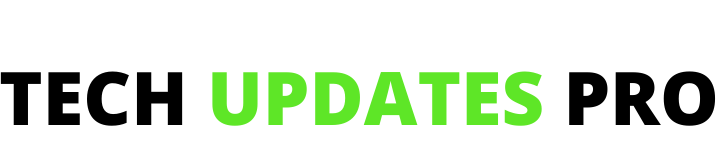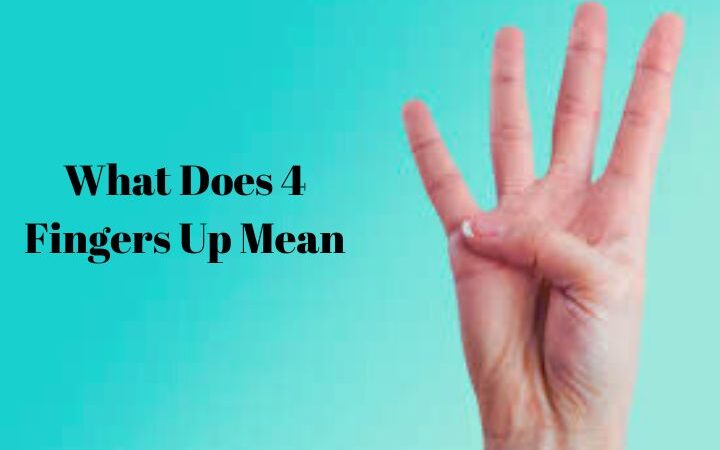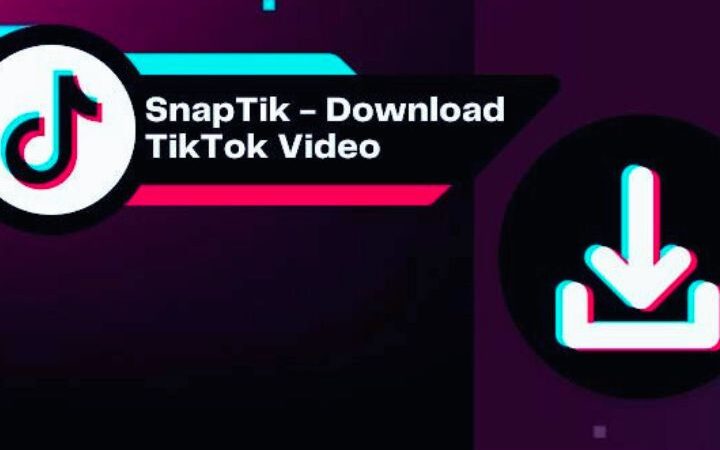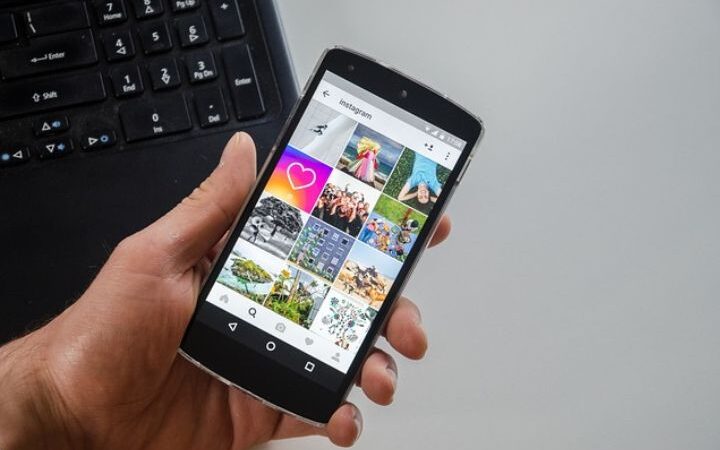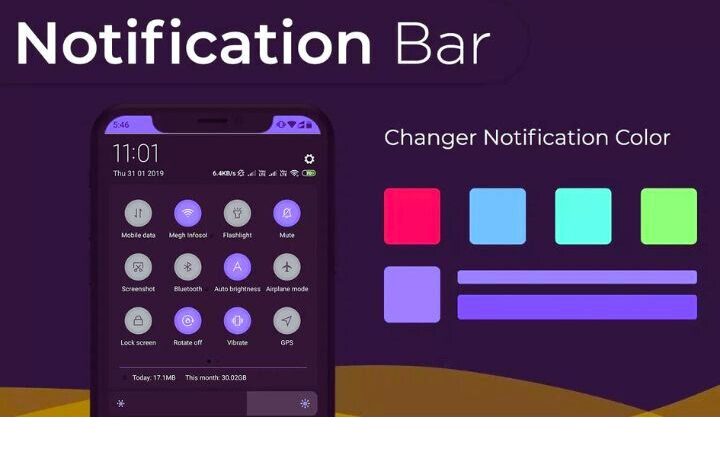Spotify Streaming: A Step-by-Step Guide To Achieving The Best Quality
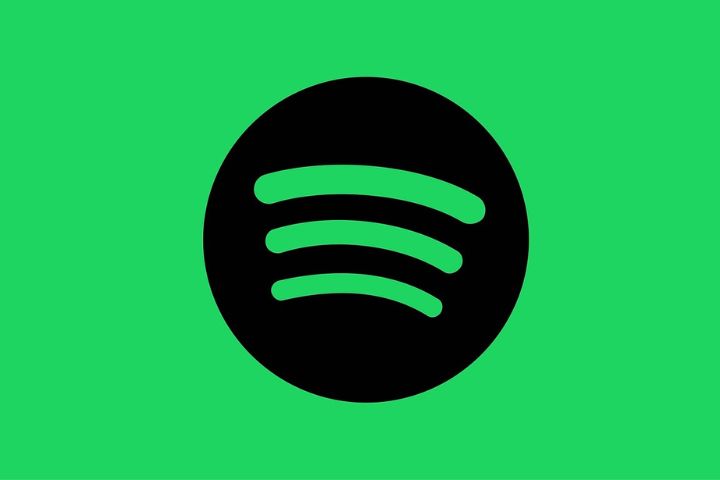
Spotify audio quality: Whether you are a casual listener or an audiophile, getting the highest possible Spotify audio quality is ideal. However, most people must know that Spotify offers different audio quality settings and sometimes defaults to the highest bitrate. Here, we will look at how to configure your various Spotify devices and accounts to ensure you are making the most of the platform’s capabilities.
First, it is important to understand the different Spotify audio quality options available. Spotify offers playback bitrates ranging from as low as 24 kilobits per second for basic streaming to 320 kilobits per second for Premium subscribers using high-quality mode. Generally, the higher the bitrate, the closer the audio will sound to CD quality or lossless files. However, as we will explore, Spotify sometimes defaults to the top 320 kbps setting.
Table of Contents
Desktop Settings
Open the Spotify app and click the downward-facing arrow next to your account name in the top-right corner. Then select “Settings” from the dropdown menu. Scroll to the “Music Quality” section and choose “Very High”. That’s all that’s needed – your desktop listening experience and Spotify audio quality is now optimized.
Mobile Apps
Spotify additionally allows formatting Spotify audio quality settings separately for mobile listening over WiFi versus cellular networks. To configure these, open the Spotify app on your phone and select the gear icon in the top right to access settings. Scroll down to the “Audio Quality” section, where you will find sliders to adjust quality for WiFi, cellular data, and downloaded songs independently. We recommend setting all 3 to “Very High” for the best overall fidelity if your data limits allow.
Web Player
As an alternative interface, the Spotify web player cannot modify quality. Premium users will stream at 256 kbps, while free accounts receive 128 kbps. Though lower than the desktop’s maximum, 256 kbps AAC streaming should still provide satisfactory audio for casual listening. Hardcore audiophiles may prefer using the dedicated desktop programs.
Spotify Connect And Chromecast
Connect or Chromecast are two convenient ways to stream Spotify around the home. The audio will always transmit at the top 320 kbps rate for Premium subscribers when using these options to play music on supported external devices like speakers. So, whether you’re beaming tracks in your living room or outdoors, quality is assured to be at its maximum.
Normalizing Volume Levels
While configuring Spotify audio quality settings, you may have seen Spotify’s “Normalize Volume” option on mobile and desktop. This normalization aims to even out the playback loudness across different songs and genres by dynamically adjusting each track’s level before playback. Most listeners will want to keep this enabled to avoid frequently changing the volume as music with differing books plays. Premium users get choices of quiet, normal, and loud normalization levels. Experiment with what Spotify audio quality best suits your typical listening environment and needs.
Optimizing Other Devices
Some additional gadgets support Spotify beyond core apps and web access. Let’s touch on ensuring good Spotify audio quality from these as well. Various smart TVs, gaming consoles, smart speakers, and other Spotify connect-enabled devices will stream at the top 320 kbps rate. For devices like portable Bluetooth speakers without connection, enable the highest available setting within the Spotify app on your phone before sending music over. With today’s how-to-turn-on switch controller capabilities, listeners have many portable ways to maximize sound while on the move!
Assessing Improvements
After making these tweaks, how much better will your Spotify experience be? For most casual users, enabling Spotify audio quality and normalization may produce little night-and-day difference. However, the full 320 kbps could unveil subtle new layers of depth, soundstage, and fidelity versus lower settings for those with discerning ears or who critically listen. Regardless of your listening perspective, configuring Spotify optimally ensures you get the most out of your subscription or free account.
Conclusion
While Spotify may appear simplistic and user-friendly, we have seen that media of its scope and popularity have much more depth in how they can be optimized for full sonic performance. Many listening customers must know that Spotify audio quality choices exist beyond what is presented by default. This is an important reminder that taking a closer look under the hood can often unveil ways for even the most familiar tools and technologies to be enhanced.
After exploring how to intelligently configure quality settings across all Spotify playback devices and interfaces using desktop, mobile, web, and external hardware, users should now have confidence that their accounts are delivering studio-grade Spotify audio quality without compromise. With some initial legwork, any subscriber or free member can ensure they are experiencing music at its best through Spotify.
Also read : QR Scanner